Features
Resources
Export Runtime Logs
Simplified Log Export for Issue Tracking
We are excited to announce a new feature that significantly enhances your project management and debugging capabilities: Export Runtime Logs. This feature enables you to export the runtime logs of your project, allowing you to export all logs within a specified time range.
You can use this to report issues to upstream, discuss logs with your teammates without sharing your screen or granting them full access to your project. It also allows you to analyze the logs more efficiently with the advanced search tools in your spreadsheet app.
How to Use the Export Logs Feature?
- Navigate to the Deployment Block: Click on the deployment block (the block labeled "Running") in the service section.
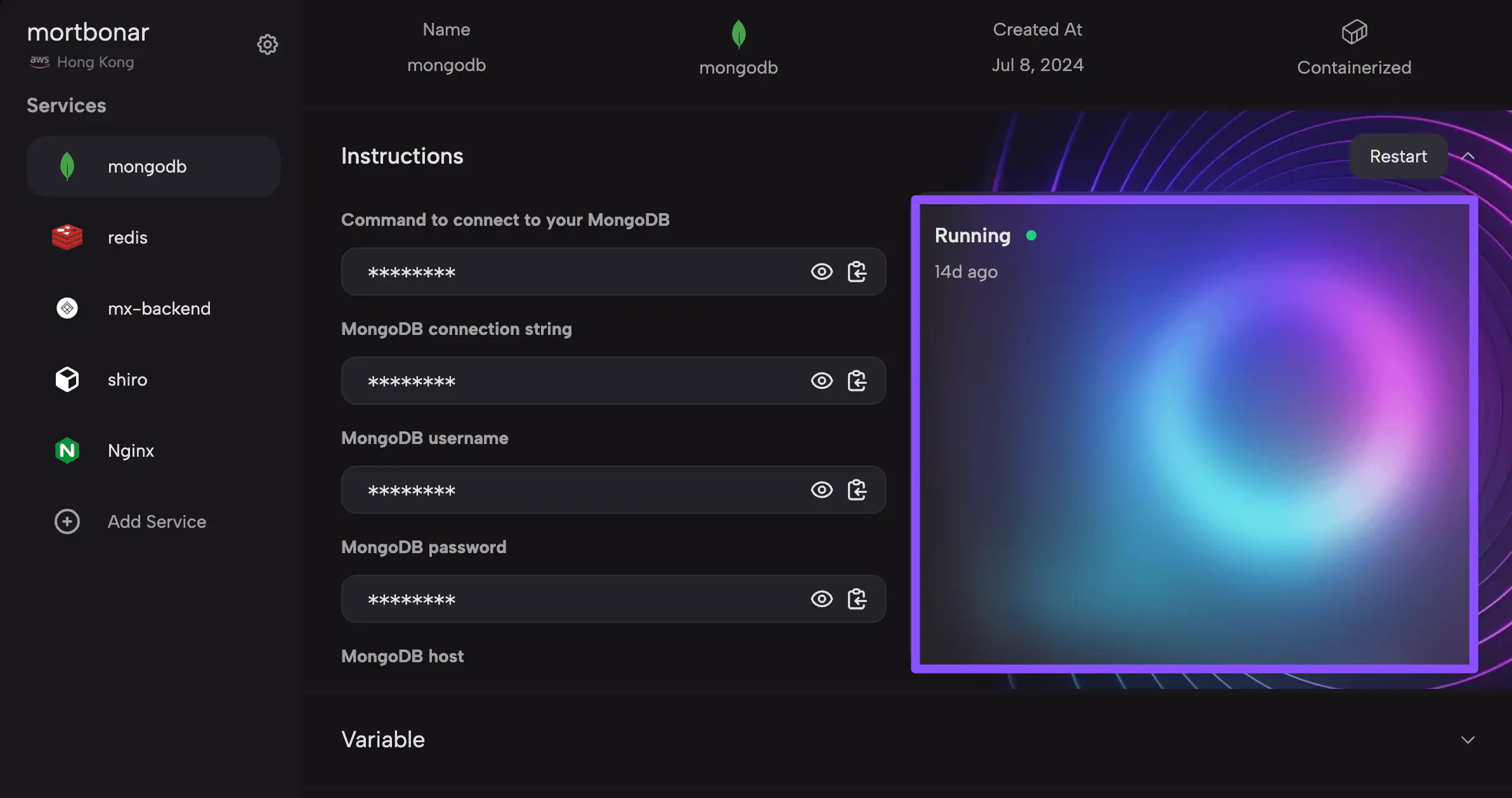
- Access the Logs: You will see the logs of the deployment. Click the Download button located at the top-right corner of the log viewer.
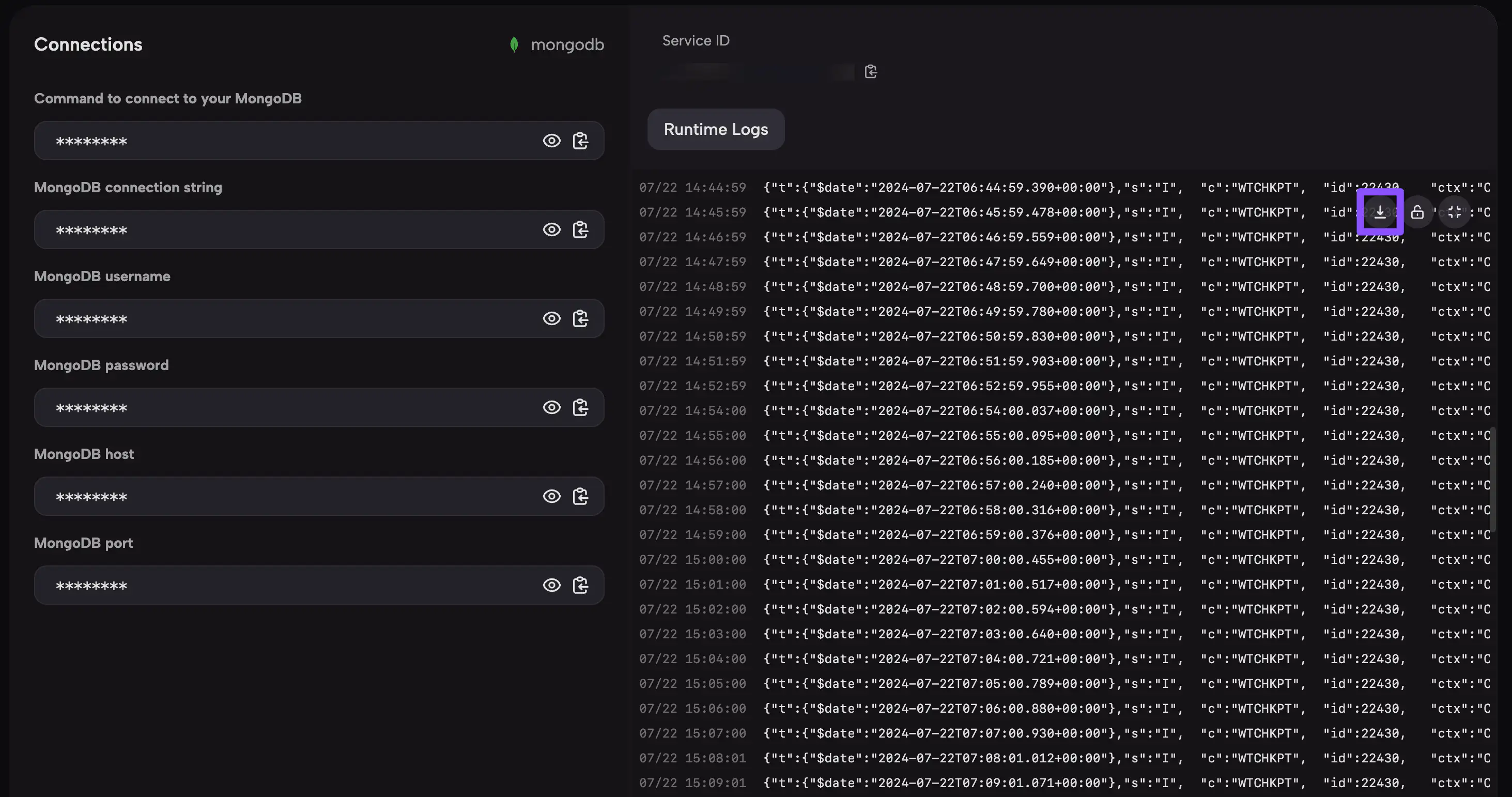
- Select the Time Range: Choose the start time for the log export (date and time). The system will export the first 5000 logs after the selected time.
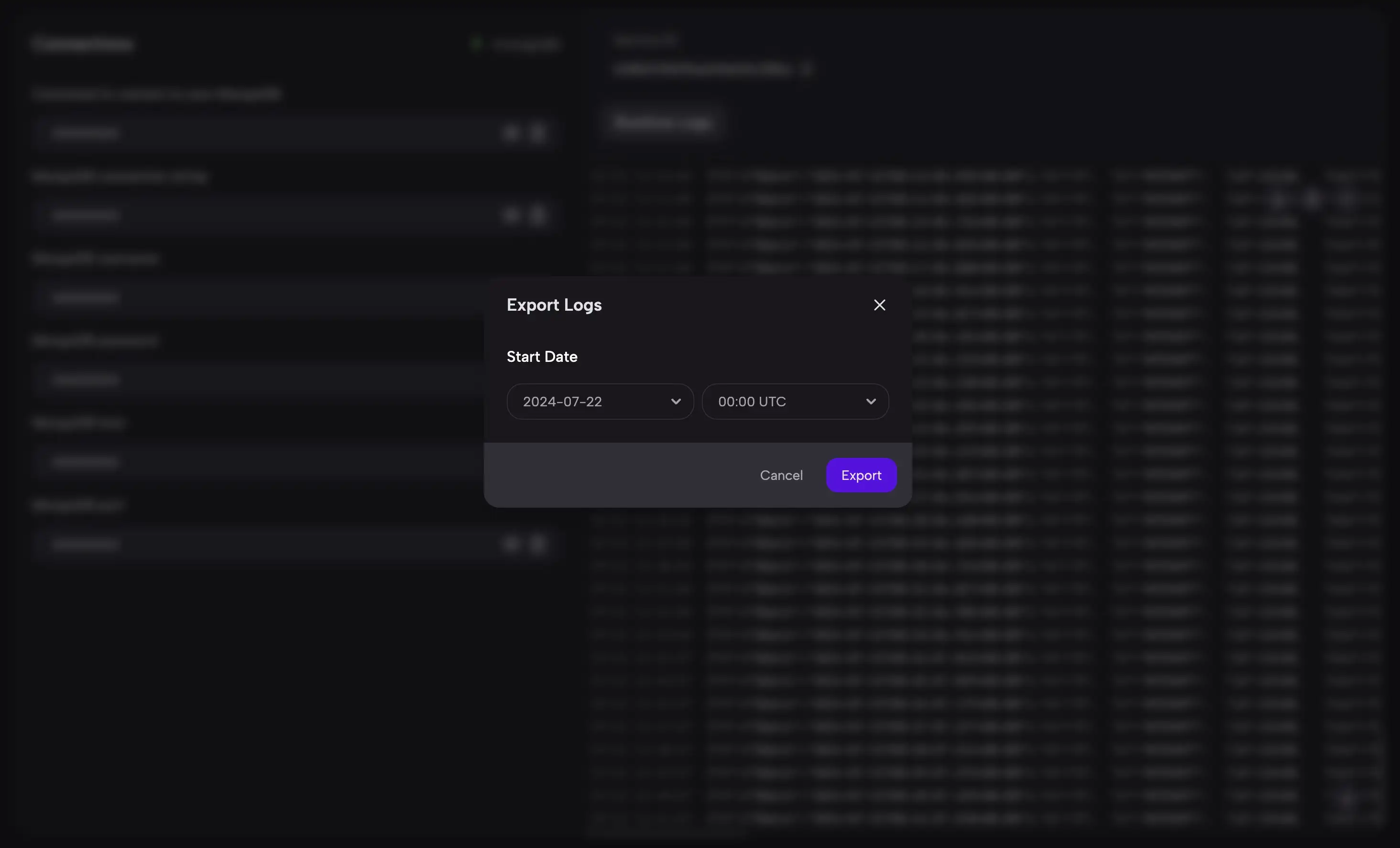
- Download and Extract Logs: A page will open, allowing you to download the compressed logs. After downloading, extract the .gz file using a decompression tool like 7-Zip or Keka to get the logs in CSV format. The CSV logs can be viewed in plain text editors, Excel, Google Sheets, and other similar applications.
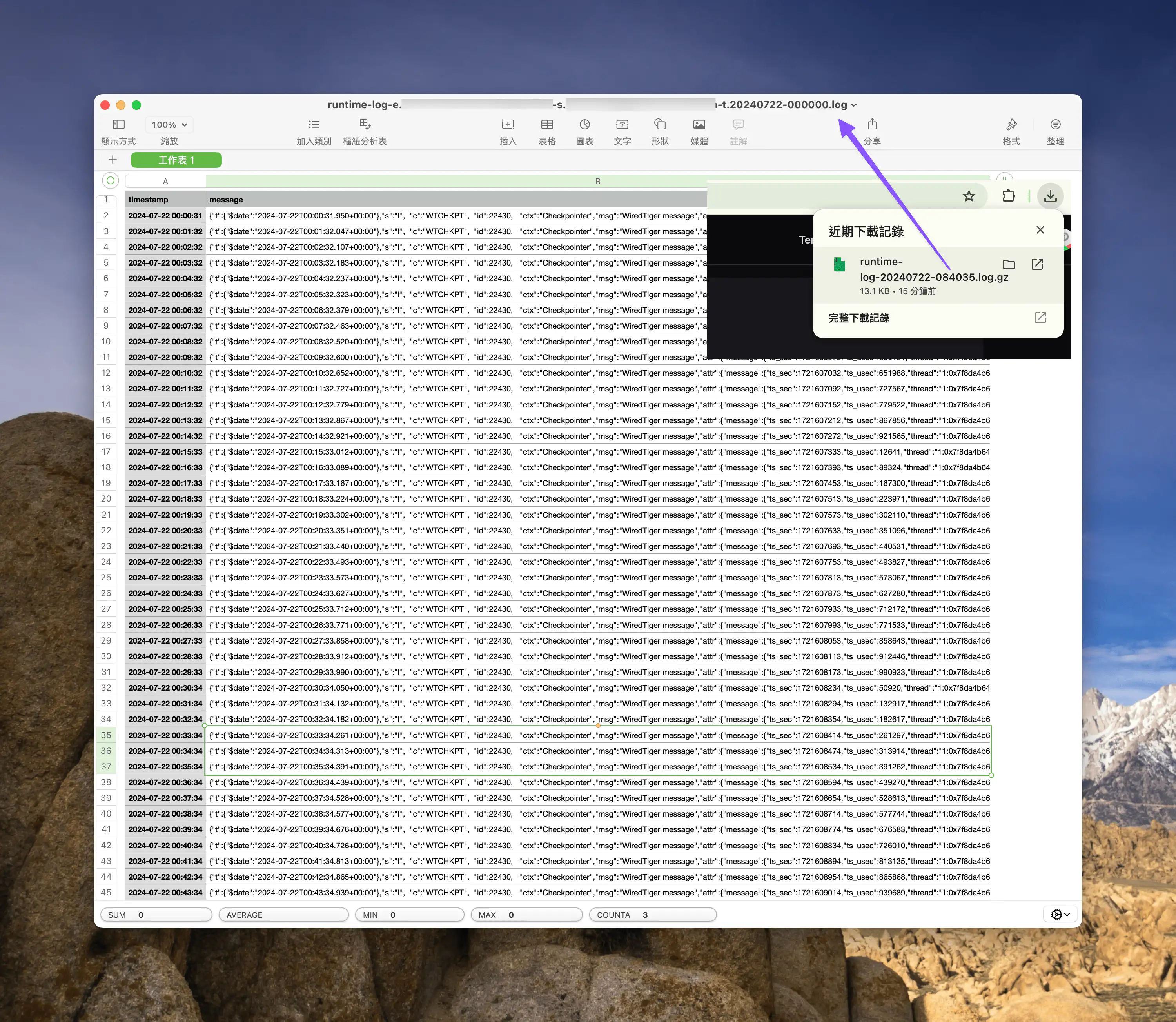
This new feature is designed to streamline your workflow, making it easier to manage and analyze your project's runtime data. We hope this enhancement will improve your experience and productivity.