
MongoDB
A source-available, cross-platform, document-oriented database program.
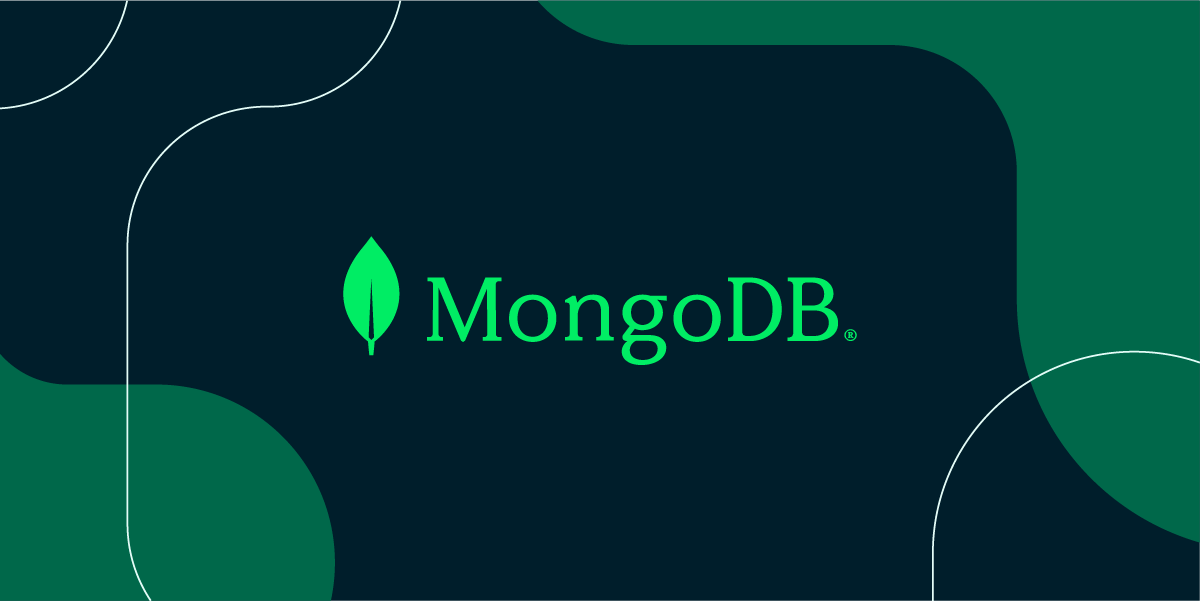

MongoDB is an open source NoSQL database management program. NoSQL (Not only SQL) is used as an alternative to traditional relational databases. NoSQL databases are quite useful for working with large sets of distributed data. MongoDB is a tool that can manage document-oriented information, store or retrieve information.
MongoDB is used for high-volume data storage, helping organizations store large amounts of data while still performing rapidly. Organizations also use MongoDB for its ad-hoc queries, indexing, load balancing, aggregation, server-side JavaScript execution and other features.
Environment variables
You can access the following environment variables in your other services in the same project:
MONGO_CONNECTION_STRING: The connection string to connect to your MongoDB.MONGO_HOST: The hostname of your MongoDB.MONGO_PASSWORD: The password of your MongoDB.MONGO_PORT: The port of your MongoDB.MONGO_URI: The connection string to connect to your MongoDB.MONGO_USERNAME: The username of your MongoDB.
You can use these environment variables in your other services to connect to your MongoDB.
Connecting to your MongoDB
There are two useful tools to connect to and operate your MongoDB:
- MongoDB Compass: A GUI tool to connect to your MongoDB.
- mongosh: A shell tool to connect to your MongoDB.
MongoDB Compass
MongoDB Compass is an interactive tool "for querying, optimizing, and analyzing your MongoDB data, and allow getting key insights, dragging and droping to build pipelines, and more".
Once you have downloaded and installed it according to the official documentation, go back to your Zeabur dashboard. Click on the Connections tab in the MongoDB service, and click the eye icon to copy the connection string.
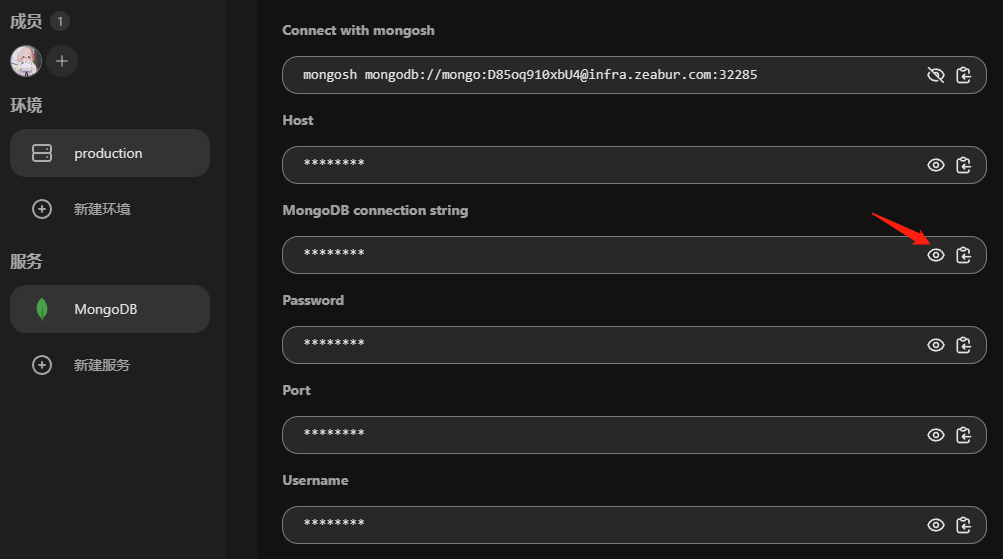
Paste the copied content into the URI input box:
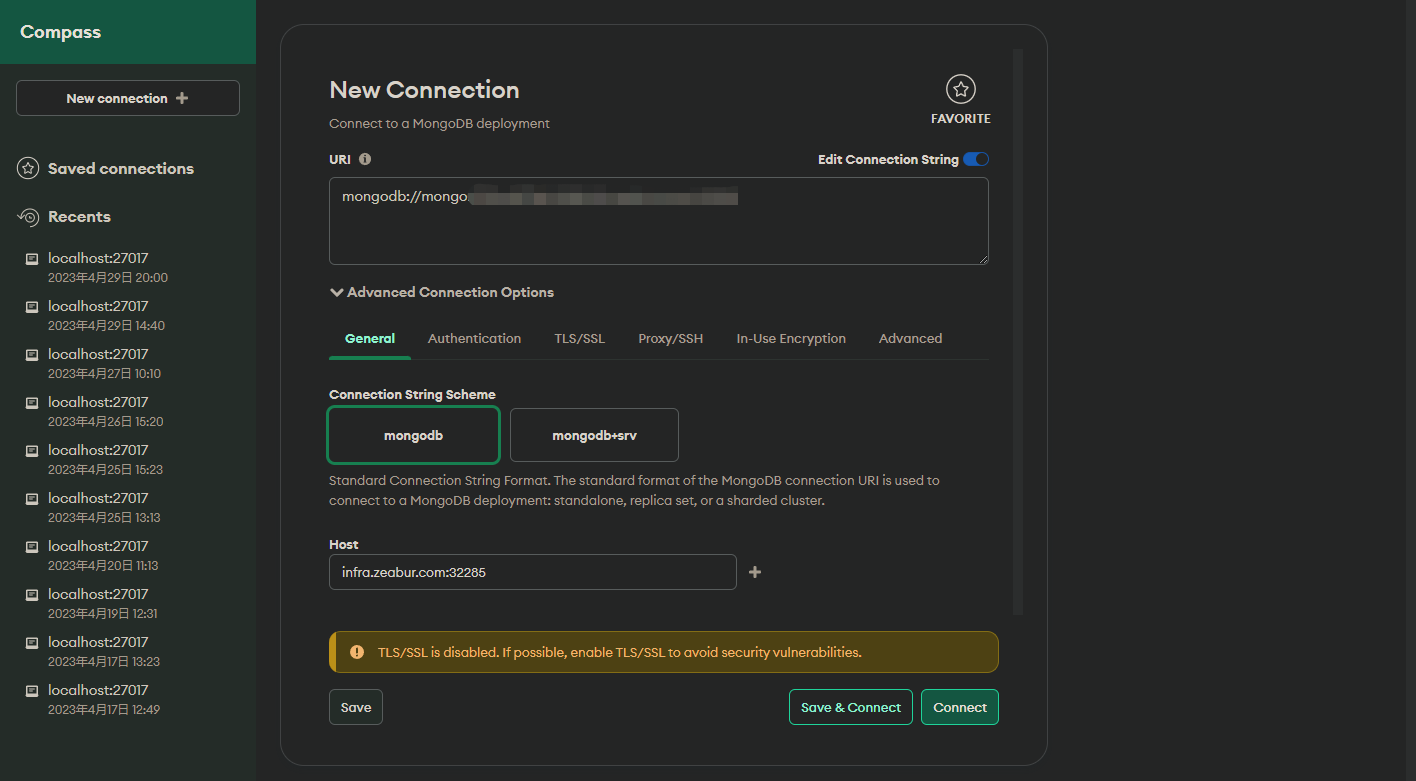
Choose Save & Connect or Connect according to your needs, and now you can start to operate MongoDB.
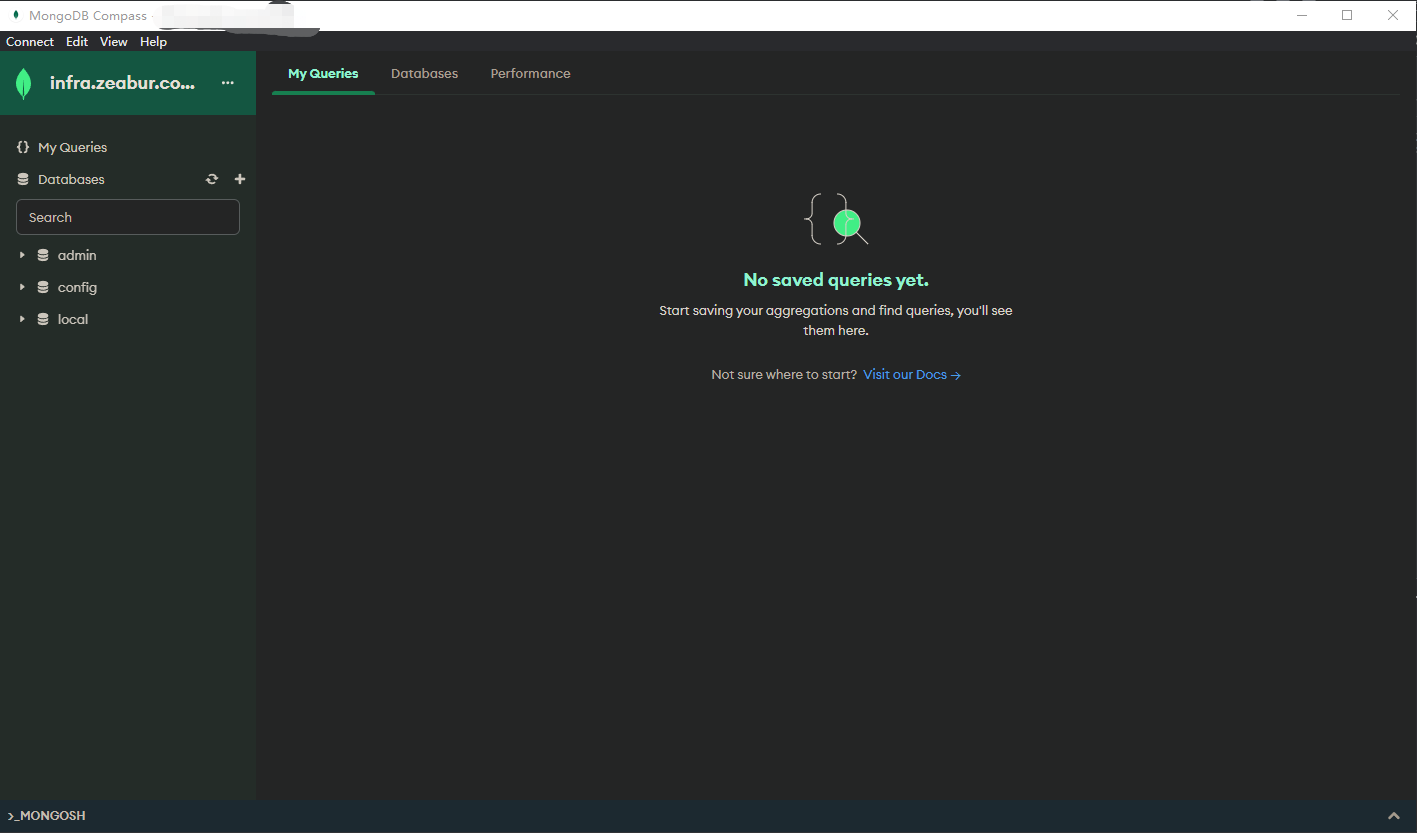
mongosh
mongosh is a fully-featured JavaScript and Node.js REPL environment for interacting with MongoDB databases.
Once you have downloaded and installed it according to the documentation, go back to your Zeabur dashboard. Click on the Connections tab in the MongoDB service, and click the eye icon to copy the connection string.
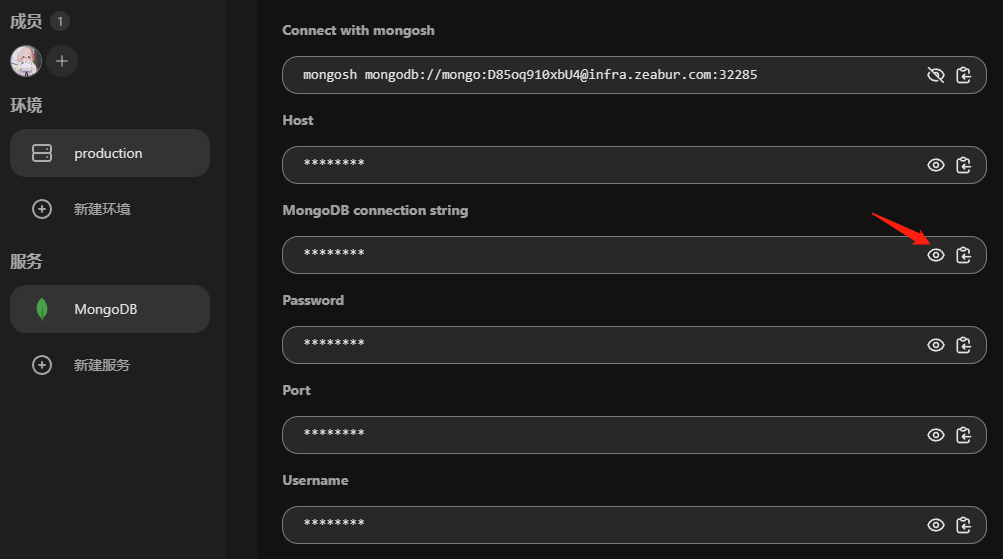
mongosh mongodb://<YOUR_CONNECT_PATH>
Replace <YOUR_CONNECT_PATH> with the connection string you just copied, and we can use the following command to test if the connection is successful:
use mongodb_test
db.mongodb_test.insertOne({content: "Hello World"})
show dbs
If successful, it should return:
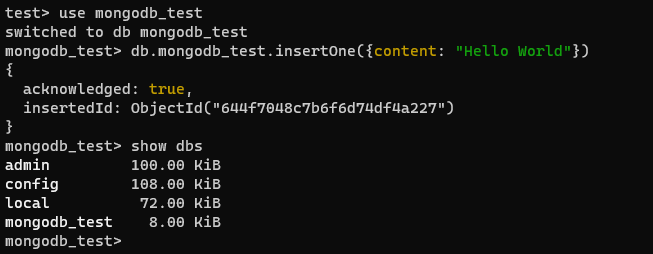
Then we can drop the test database.
use mongodb_test
db.drop()
Services

 Zeabur
Zeabur