Features
Resources
WordPress
A content management system (CMS) that allows you to host and build websites.
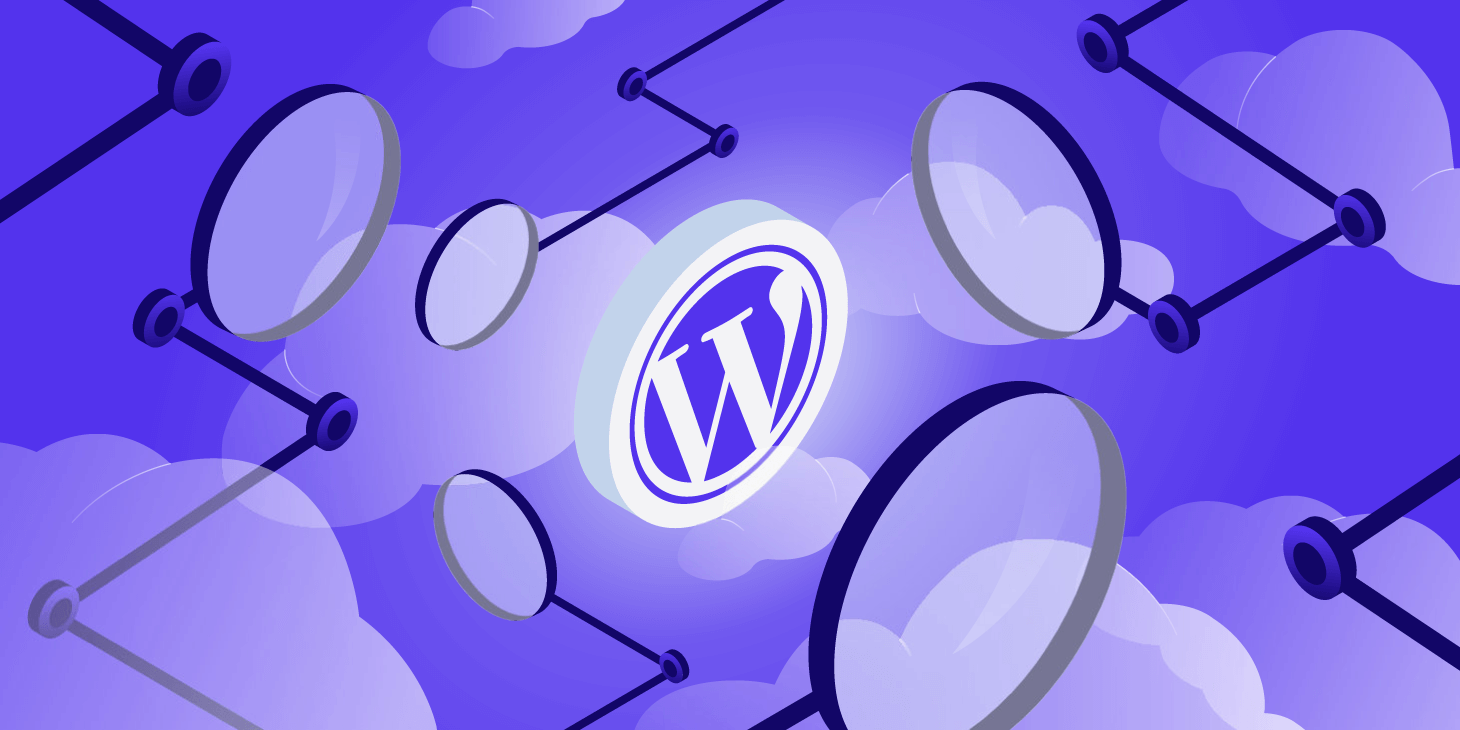
Deployed5645 times
Publisher Zeabur
Zeabur
 Zeabur
ZeaburCreated2024-02-26
Services

Tags
CMSWebsiteBlogStarter
Welcome to WordPress
WordPress is an open-source content management system (CMS) that enables you to create a website or blog from scratch or to improve an existing website. It's one of the most popular website publishing platforms in the world, known for its flexibility, ease of use, and a vast community of users and developers.
Key Features
- User-friendly: WordPress is designed with non-technical users in mind, making it easy for anyone to publish content.
- Customizable: With thousands of themes and plugins, you can tailor your site to fit your needs and style.
- SEO Friendly: WordPress is optimized for search engines right out of the box.
- Responsive Design: Your WordPress website will look great on any device, whether it's a computer, tablet, or smartphone.
Whether you're a blogger, small business owner, or web developer, WordPress has the tools and resources to help you create a professional online presence. Join the millions of users who trust WordPress for their website and blogging needs.
To change your site domain, please enter the following command in your terminal:
("domainA.com" is your old domain, "domainB.com" is your new domain)
wp search-replace 'domainA.com' 'domainB.com' --all-tables --precise
Services

mariadb
mariadb:11