Features
Resources
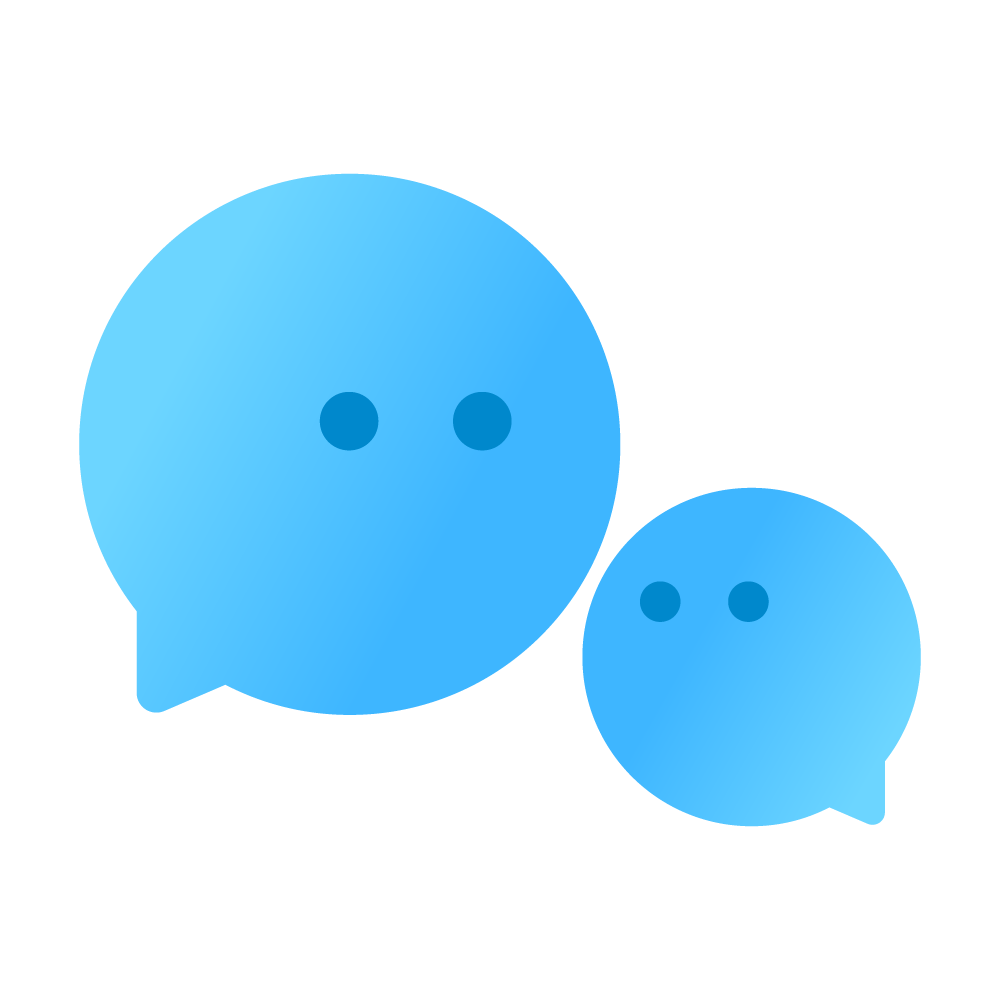
Chat Nio Blob Service
📦 Out-Of-The-Box & Powerful File Parsing Service, support Text/Pdf/Docx/Pptx/Xlsx/Image/Audio parsing, support OCR, support Base64/Local/S3/R2/TG/MinIO storage.
📦 Out-Of-The-Box & Powerful File Parsing Service, support Text/Pdf/Docx/Pptx/Xlsx/Image/Audio parsing, support OCR, support Base64/Local/S3/R2/TG/MinIO storage.
PlatformZeabur
Deployed59
Publisher zmh-program
zmh-program
PlatformZeabur
Deployed59
Publisherzmh-program
Deployed59 times
Publisherzmh-program
Created2024-07-23
Services
Tags
API
📦 Chat Nio Blob Service
File Service for Chat Nio
👉 More View: Github - Chat Nio Blob Service
Features
- ⚡ Out-of-the-Box: No External Dependencies Required & Support Vercel/Render One-Click Deployment
- ⭐ Multiple File Types: Support Text, Pdf, Docx, Excel, Image, Audio etc.
- 📦 Multiple Storage Options: Base64, Local, S3, Cloudflare R2, Min IO, Telegram CDN etc.
- 🔍 OCR Support: Extract Text from Image (Require Paddle OCR API)
- 🔊 Audio Support: Convert Audio to Text (Require Azure Speech to Text Service)
Supported File Types
- Text
- Image (require vision models)
- Audio (require Azure Speech to Text Service)
- Docx (not support .doc)
- Pptx (not support .ppt)
- Xlsx (support .xls)
API
POST /upload Upload a file
{
"file": "[file]",
"enable_ocr": false,
"enable_vision": true,
"save_all": false
}
Response
{
"status": true,
"type": "pdf",
"content": "...",
"error": ""
}
Environment Variables
1 🎨 General Config (Optional)
PDF_MAX_IMAGES: Max Images Extracted from a PDF File (Default:10)- 0: Never Extract Images
- -1: Extract All Images
- other: Extract Top N Images
- Tips: The extracted images will be treated as a normal image file and directly processed.
MAX_FILE_SIZE: Max Uploaded File Size MiB (Default:-1, No Limit)- Tips: Size limit is also depend on the server configuration (e.g. Nginx/Apache Config, Vercel Free Plan Limit 5MB Body Size)
CORS_ALLOW_ORIGINS: CORS Allow Origins (Default:*)
2 🔊 Audio Config (Optional)
AZURE_SPEECH_KEY: Azure Speech to Text Service Key (Required for Audio Support)AZURE_SPEECH_REGION: Azure Speech to Text Service Region (Required for Audio Support)
3 🖼 Storage Config (Optional)
[!NOTE] Storage Config Apply to Image Files And
Save AllOption Only.
-
✨ No Storage (Default)
- No Storage Required & No External Dependencies
- Base64 Encoding/Decoding
- Do Not Store Anything
- Support Serverless Deployment Without Storage (e.g. Vercel)
- No Direct URL Access (Base64 not support models like
gpt-4-all)
-
📁 Local Storage
- Require Server Environment (e.g. VPS, Docker)
- Support Direct URL Access
- Payless Storage Cost
- Config:
- set env
STORAGE_TYPEtolocal(e.g.STORAGE_TYPE=local) - set env
LOCAL_STORAGE_DOMAINto your deployment domain (e.g.LOCAL_STORAGE_DOMAIN=http://blob-service.onrender.com) - if you are using Docker, you need to mount volume
/app/staticto the host (e.g.-v /path/to/static:/app/static)
- set env
-
🚀 AWS S3
- Payment Storage Cost
- Support Direct URL Access
- China Mainland User Friendly
- Config:
- set env
STORAGE_TYPEtos3(e.g.STORAGE_TYPE=s3) - set env
S3_ACCESS_KEYto your AWS Access Key ID - set env
S3_SECRET_KEYto your AWS Secret Access Key - set env
S3_BUCKETto your AWS S3 Bucket Name - set env
S3_REGIONto your AWS S3 Region
- set env
-
- Free Storage Quota (10GB Storage & Zero Outbound Cost)
- Support Direct URL Access
- Config (S3 Compatible):
- set env
STORAGE_TYPEtos3(e.g.STORAGE_TYPE=s3) - set env
S3_ACCESS_KEYto your Cloudflare R2 Access Key ID - set env
S3_SECRET_KEYto your Cloudflare R2 Secret Access Key - set env
S3_BUCKETto your Cloudflare R2 Bucket Name - set env
S3_DOMAINto your Cloudflare R2 Domain Name (e.g.https://<account-id>.r2.cloudflarestorage.com) - set env
S3_DIRECT_URL_DOMAINto your Cloudflare R2 Public URL Access Domain Name (Open Public URL Access, e.g.https://pub-xxx.r2.dev)
- set env
-
📦 Min IO
- Self Hosted
- Reliable & Flexible Storage
- Config (S3 Compatible):
- set env
STORAGE_TYPEtos3(e.g.STORAGE_TYPE=s3) - set env
S3_SIGN_VERSIONtos3v4(e.g.S3_SIGN_VERSION=s3v4) - set env
S3_ACCESS_KEYto your Min IO Access Key ID - set env
S3_SECRET_KEYto your Min IO Secret Access Key - set env
S3_BUCKETto your Min IO Bucket Name - set env
S3_DOMAINto your Min IO Domain Name (e.g.https://oss.example.com) - [Optional] If you are using CDN, you can set
S3_DIRECT_URL_DOMAINto your Min IO Public URL Access Domain Name (e.g.https://cdn-hk.example.com)
- set env
-
- Free Storage (Rate Limit)
- Support Direct URL Access (China Mainland User Unfriendly)
- Limited File Type & Format
- Config:
- set env
STORAGE_TYPEtotg(e.g.STORAGE_TYPE=tg) - set env
TG_ENDPOINTto your TG-STATE Endpoint (e.g.TG_ENDPOINT=https://tgstate.vercel.app) - [Optional] if you are using password authentication, you can set
TG_PASSWORDto your TG-STATE Password
- set env
4 🔍 OCR Config (Optional)
[!NOTE] OCR Support is based on 👉 PaddleOCR API (✔ Self Hosted ✔ Open Source)
OCR_ENDPOINTPaddle OCR Endpoint- *e.g.: http://example.com:8000
Common Errors
- Cannot Use
Save AllOptions Without Storage Config:- This error occurs when you enable
save_alloption without storage config. You need to setSTORAGE_TYPEtolocalor other storage type to use this option.
- This error occurs when you enable
- Trying to upload image with Vision disabled. Enable Vision or OCR to process image:
- This error occurs when you disable
enable_visionandenable_ocrat the same time. You need to enable at least one of them to process image files.
- This error occurs when you disable
- .ppt files are not supported, only .pptx files are supported:
- This error occurs when you upload a old version of Office PowerPoint file. You need to convert it to
.pptxformat to process it.
- This error occurs when you upload a old version of Office PowerPoint file. You need to convert it to
- .doc files are not supported, only .docx files are supported:
- This error occurs when you upload a old version of Office Word file. You need to convert it to
.docxformat to process it.
- This error occurs when you upload a old version of Office Word file. You need to convert it to
- File Size Limit Exceeded:
- This error occurs when you upload a file that exceeds the
MAX_FILE_SIZElimit. You need to reduce the file size to upload it.
- This error occurs when you upload a file that exceeds the