Umami
Umami makes it easy to collect, analyze, and understand your web data
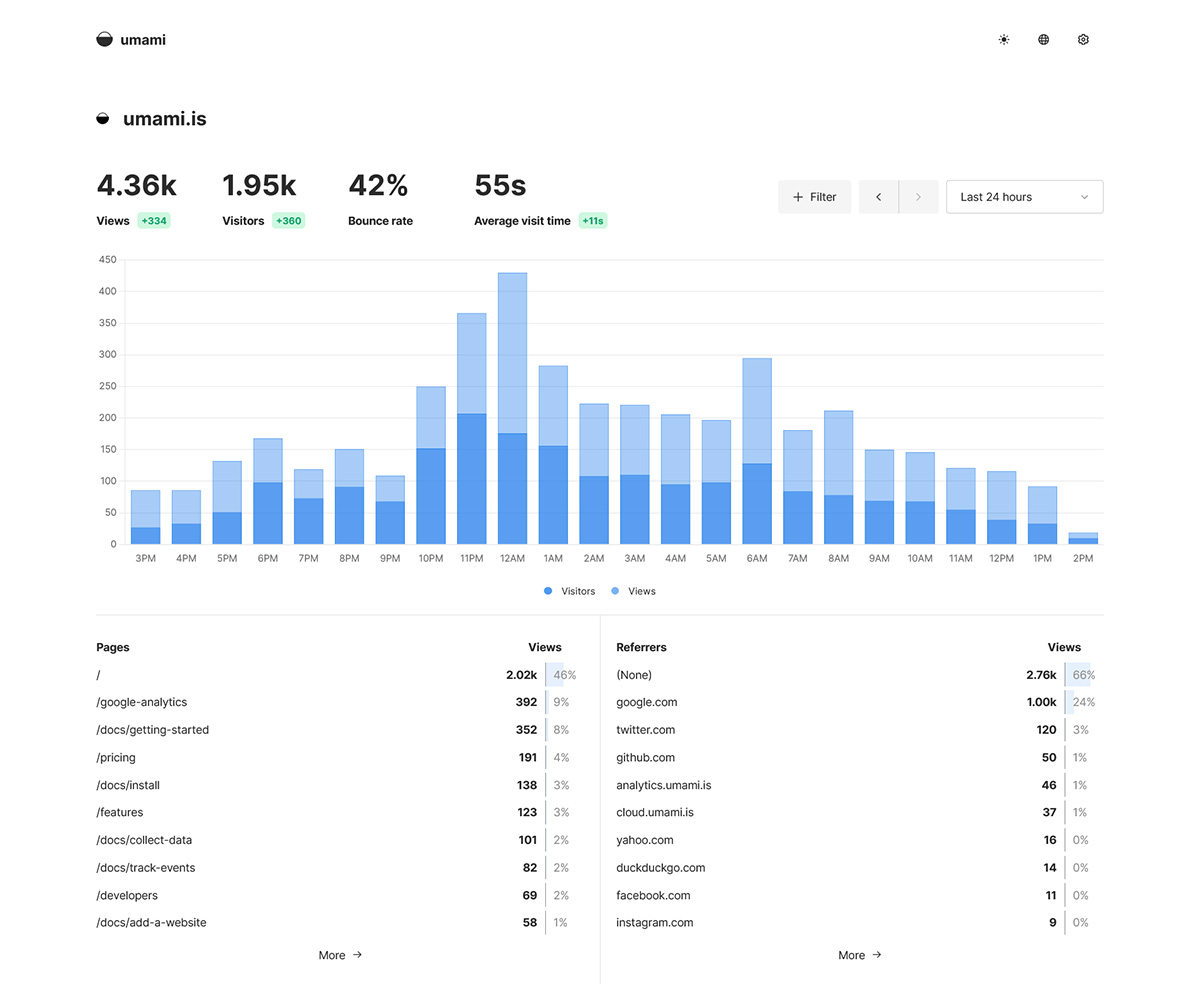
Deployed202 times
Publisheryuaanlin
Created2024-05-24
Services

Tags
ToolWebsiteMonitoring
Description
Umami makes it easy to collect, analyze, and understand your web data — while maintaining visitor privacy and data ownership.
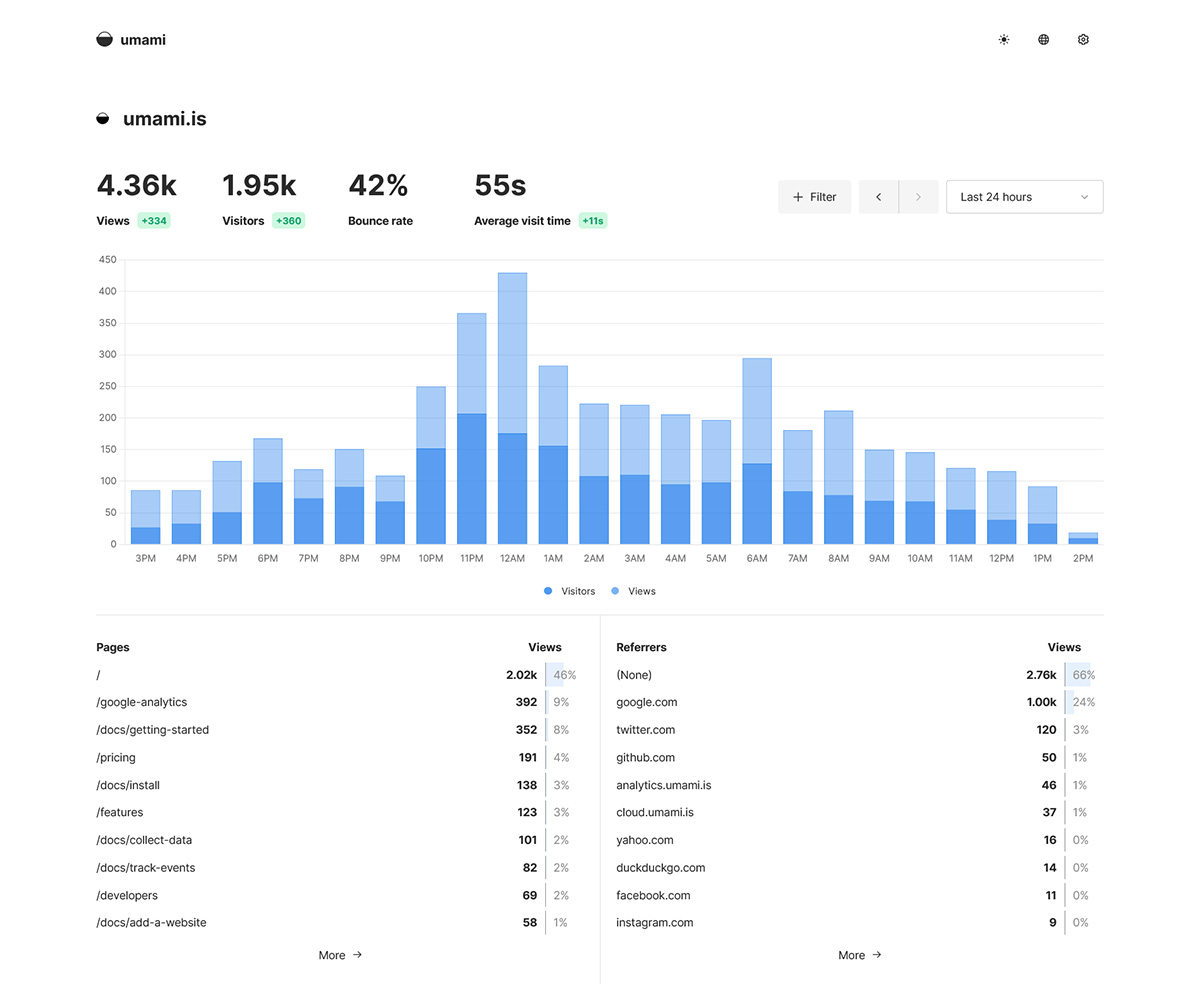
 Zeabur
Zeabur