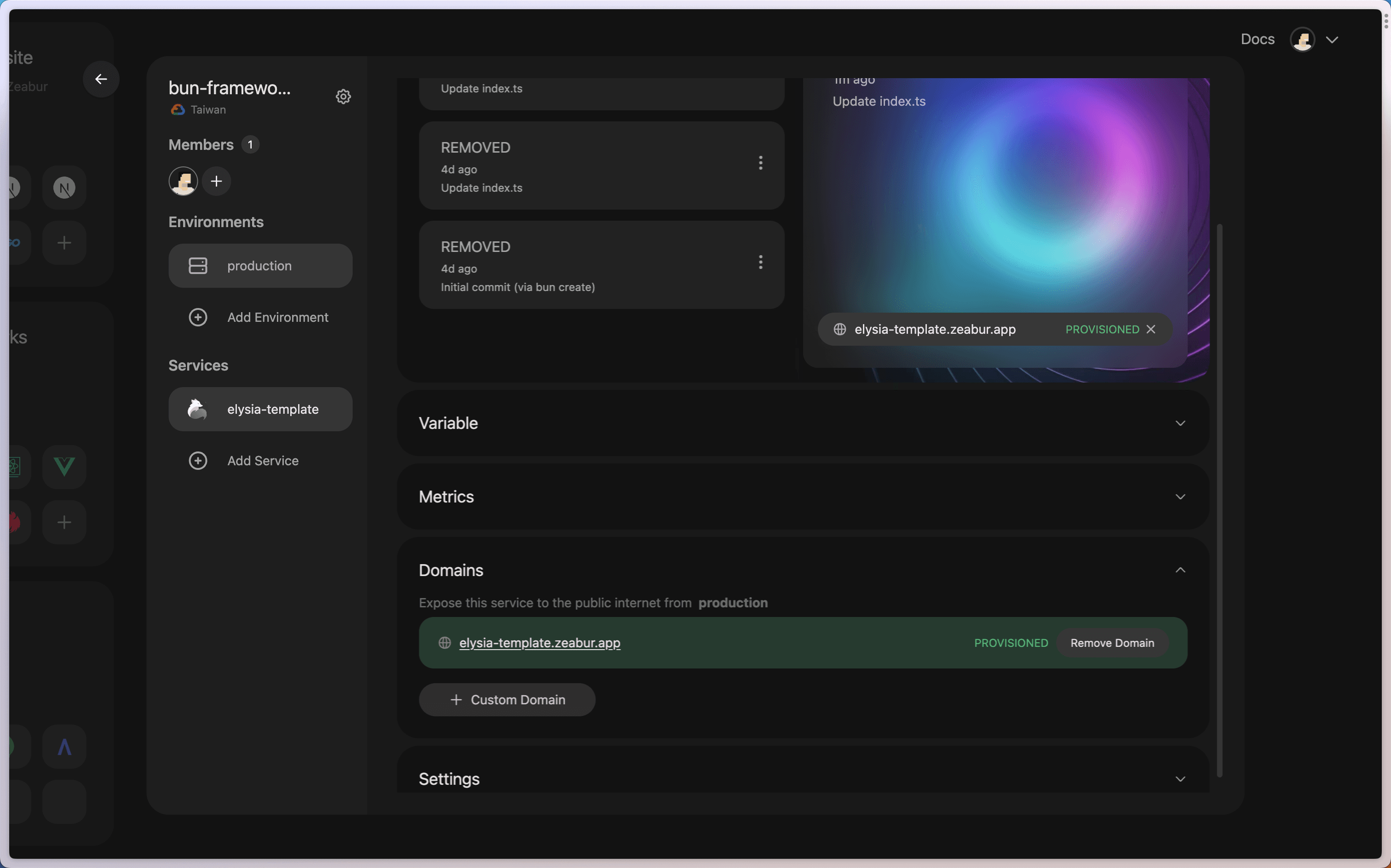Hono
Hono (meaning “flame”🔥 in Japanese) is a small, simple, and ultra-fast web framework designed for edge devices.
This document will guide you on how to deploy a Hono project on Zeabur.
Criteria
If your service meets all the following conditions, Zeabur will recognize it as a Hono project and automatically handle the build and deployment:
- There is a
bun.lockbfile in the project root directory. - There is a
package.jsonfile in the project directory. - The
dependenciesfield in thepackage.jsonincludes thehonopackage.
If you are interested in contributing to open source, you can find the relevant part in zbpack’s source code.
Step One: Initialize the Project
You can follow the steps in the official Hono documentation to initialize a Hono project using Bun.
Installing Bun
curl https://bun.sh/install | bashInitializing a Hono Project
bun create hono my-appAfter creation, you can go to the my-app directory and install dependencies.
cd my-app
bun installLocal Testing
bun run devNow, you can visit http://localhost:3000, and you should see Hello, Bun!.
Step Two: Deployment
You can choose one of two ways to deploy your Hono project: using GitHub or using the Zeabur CLI.
Deploying with Zeabur CLI
Using the Zeabur CLI is the simplest way to deploy your Hono project. You just need to log in to the Zeabur CLI first:
npx zeabur@latest auth loginThis command will open a browser and guide you through the login process.
Next, you can use the deploy command to deploy your Hono project:
npx zeabur@latest deployThis command will interactively ask you which project you want to deploy to, and you can also choose to create a new project.
For more instructions on deploying using the Zeabur CLI, please see Deploying Services Using CLI.
Deploying with GitHub
Deploying with GitHub allows your project to enjoy out-of-the-box CI/CD services. In the future, simply push your code to GitHub, and Zeabur will automatically deploy it for you.
Please create a new repository on GitHub and then push your code to the repository. For more detailed instructions, refer to the GitHub Documentation.
After pushing, click Deploy service, then select Deploy your source code.
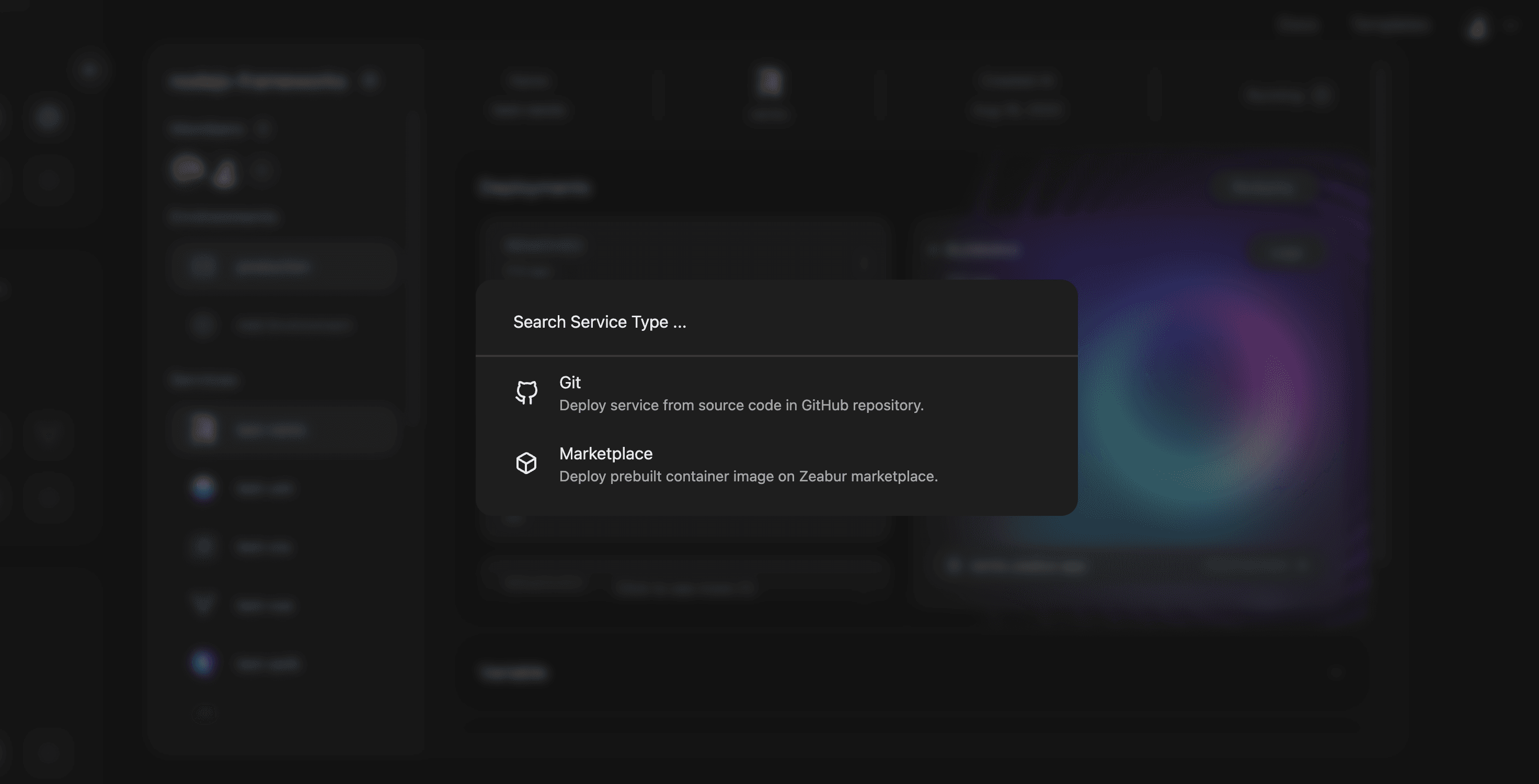
Search for your repository, click to import, and your Hono service will automatically begin deploying.
Step Three: Configure Domain
Once the deployment is complete, you may need to set up a domain for your Hono site.
Open the “Domain” tab on the service page, then click “Generate Domain” or “Custom Domain”.
For more information on how to bind a domain to your service, please refer to Domain Binding.