Deploy Qwik Project
This article will teach you how to deploy your Qwik project on Zeabur.
Initialize Project
First, you need to initialize a Qwik project in your local development environment. We can follow the instructions in the Qwik official documentation to complete this step.
npm create qwik@latestAfter following the instructions to complete the initialization, you should see something like the following:
💫 Let's create a Qwik app 💫
✔ Project name … qwik-app
✔ Select a starter › Basic
🦄 Success! Project created in portfolio directory
🐰 Next steps:
cd qwik-app
npm install
npm start
💬 Integration? Add Netlify, Cloudflare, Tailwind...:
npm run qwik add
💬 Questions? Start the conversation at:
https://qwik.builder.io/chat
https://twitter.com/QwikDev
📺 Presentations, Podcasts and Videos:
https://qwik.builder.io/media/And you will see a qwik-app folder created in your current directory.
Develop
After initialization, you can switch to the qwik-app folder and run npm start to start the development server.
cd qwik-app
npm startYou should see something like the following:
VITE v3.1.1 ready in 140 ms
➜ Local: http://localhost:5174/
➜ Network: use --host to exposeNext, you can start modifying the code to develop your Qwik project.
Install Adaptor Package
In order to run your Qwik project on Zeabur, you need to install the Qwik Node.js (Express) adaptor package before deployment.
npm run qwik add expressAfter installation, you should see something like the following:
🦄 Success! Added express to your app
📚 Relevant docs:
https://qwik.builder.io/qwikcity/adaptors/node/
https://expressjs.com/
💬 Questions? Start the conversation at:
https://qwik.builder.io/chat
https://twitter.com/QwikDevTest Build Locally
After installing the adaptor package, you can first test the build locally to make sure your project runs properly.
npm run buildIf your code has no problems, you should see two new folders, dist and server, added to the project directory.
Next, try entering the following command to start the local server:
node server/entry.express.jsNext, try entering http://localhost:3000 in your browser, and you should see the page running smoothly:

Deploy
After confirming that the local test build has no problems, you can create a code repository on GitHub and push the current code up.
Finally, go back to the project page of your project on Zeabur, click the Deploy service or Add new service button, and select Deploy your source code.
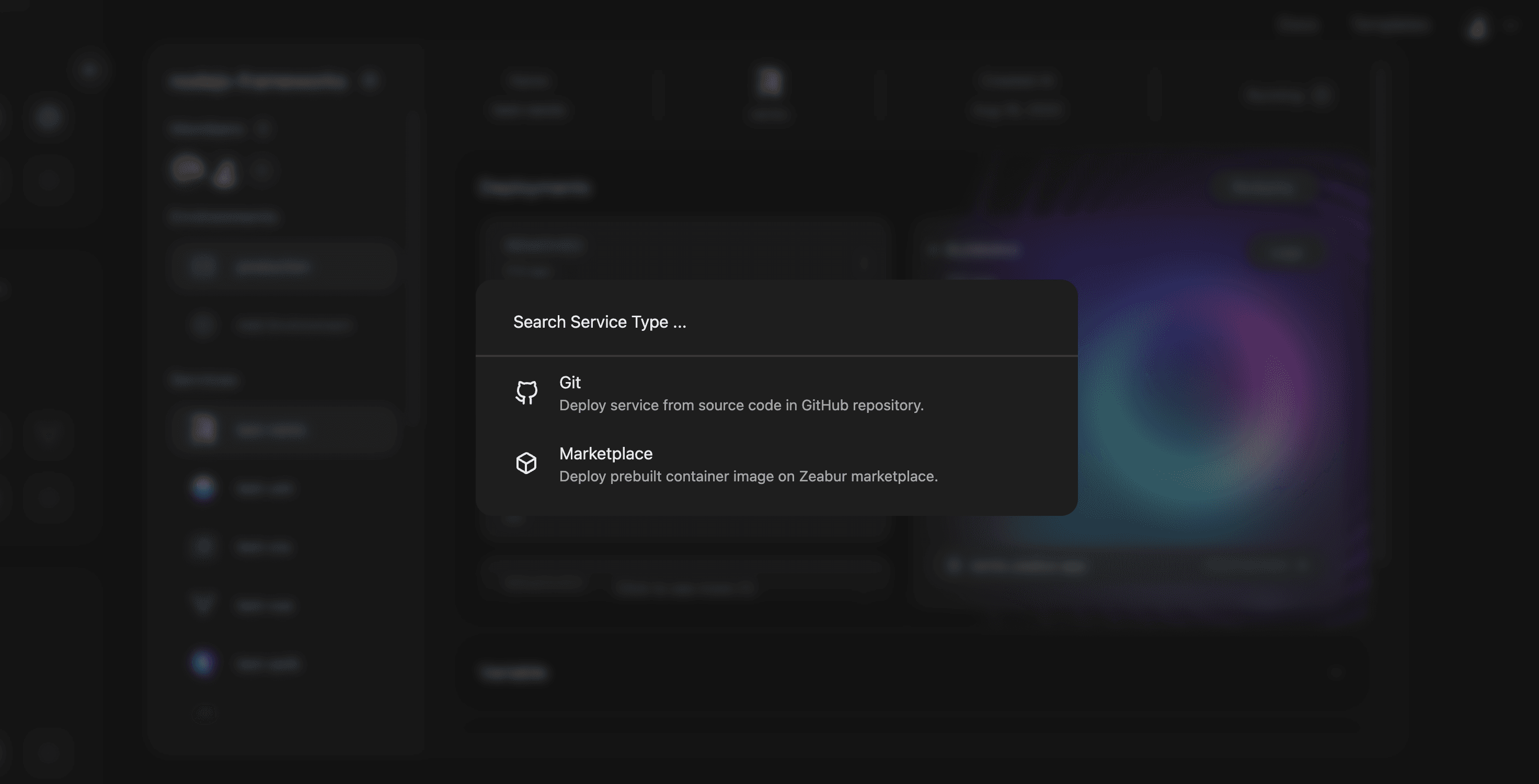
Search for the code repository you just created, and click import, and your Qwik application will automatically start deploying.

After deployment, you can refer to the Binding Domain document to learn how to bind a public domain name that can be accessed externally to your Qwik project.