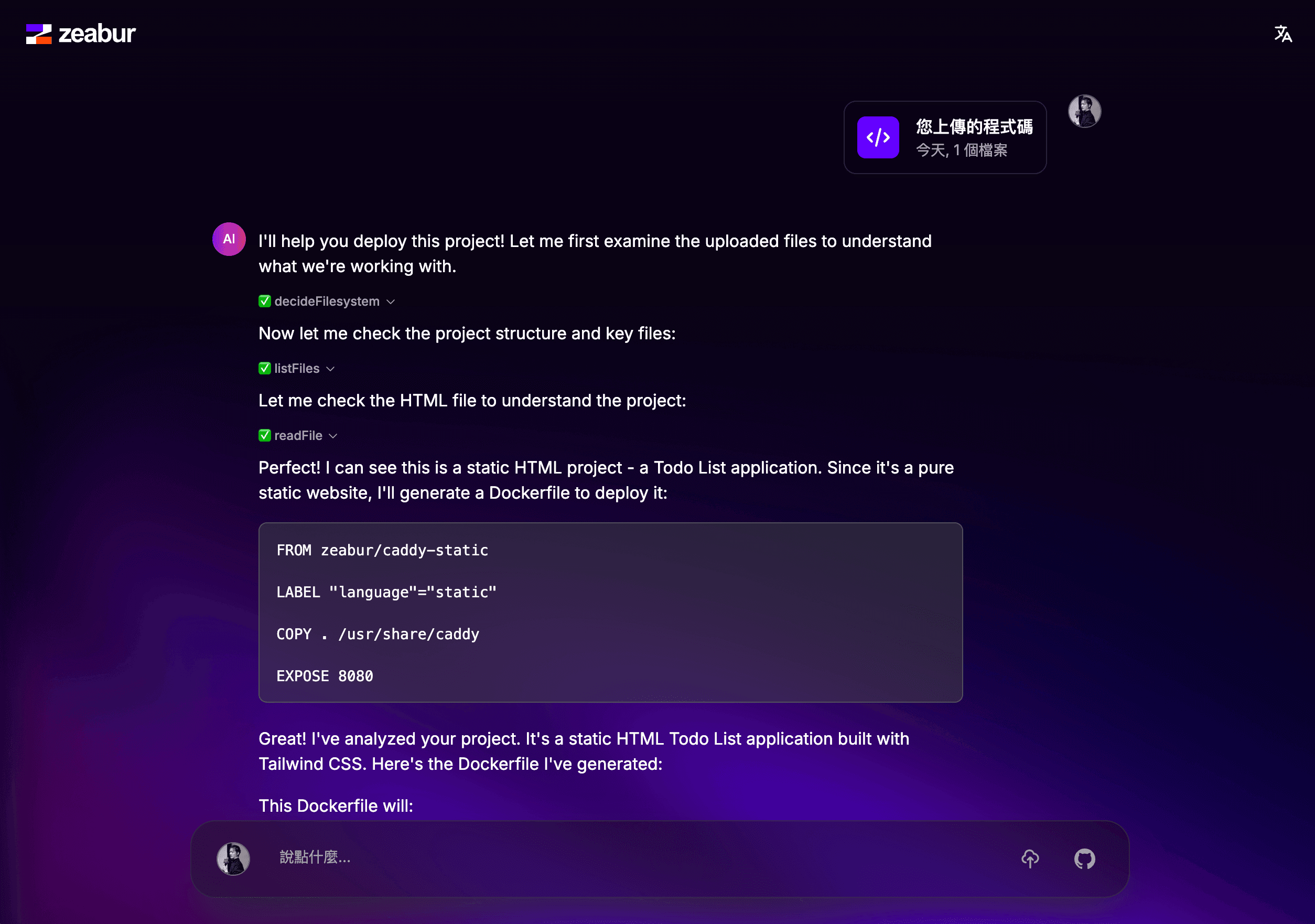Deploy Gemini Canvas Projects
This guide shows how to turn a Gemini Canvas project into a live Zeabur deployment in just a few clicks with the Zeabur Chrome extension.
Before You Start
- Install the Zeabur Chrome extension.
- Sign in to both Gemini and Zeabur in the same browser so the Agent can reuse your session.
1. Install the Chrome Extension
Add the Zeabur Chrome extension from the Chrome Web Store and pin it for quick access.
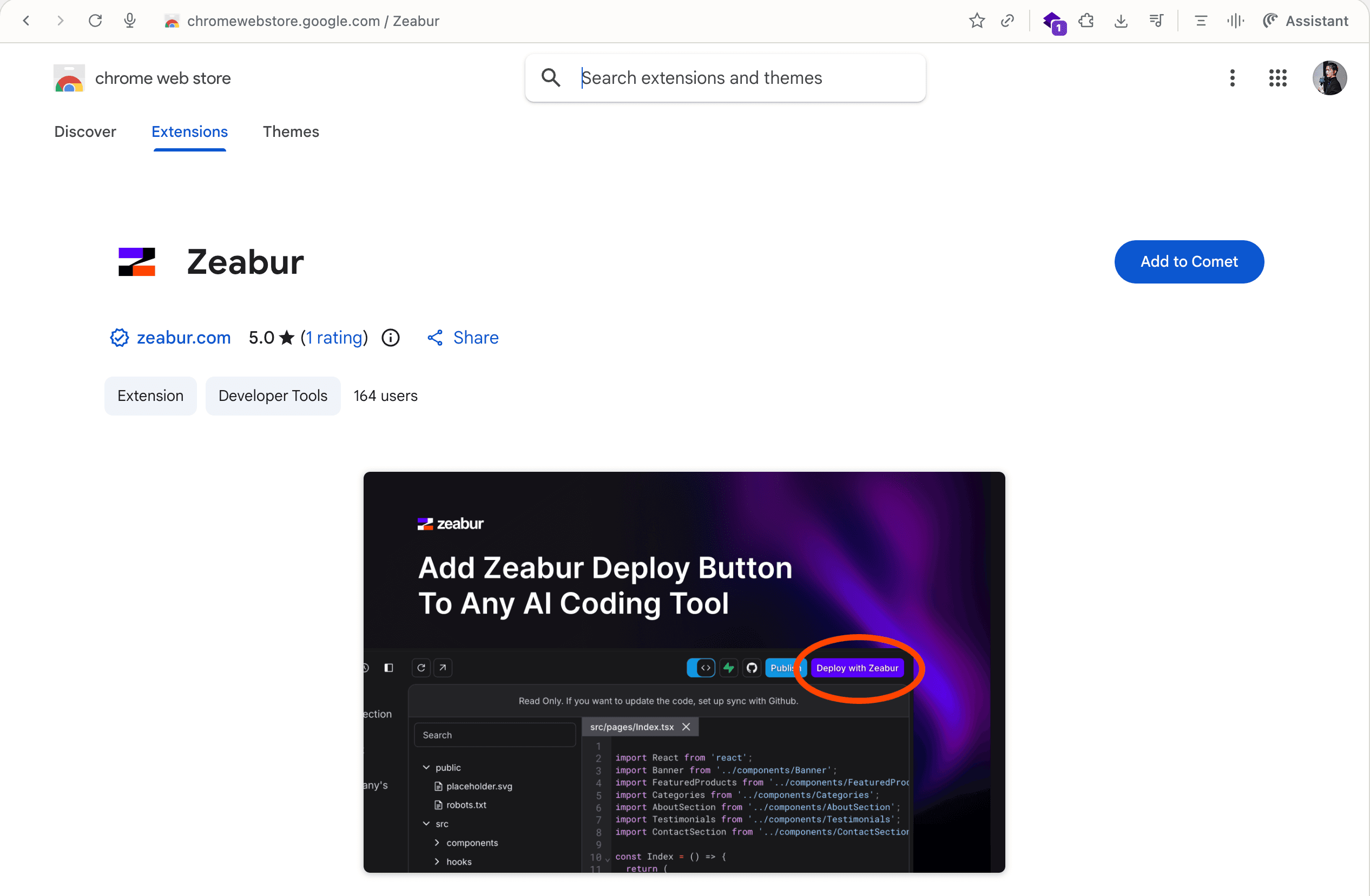
2. Open Gemini Web and Enable Canvas
In Gemini web, start a conversation and enable Canvas in the bottom-right corner so you can preview and edit code directly inside Gemini.
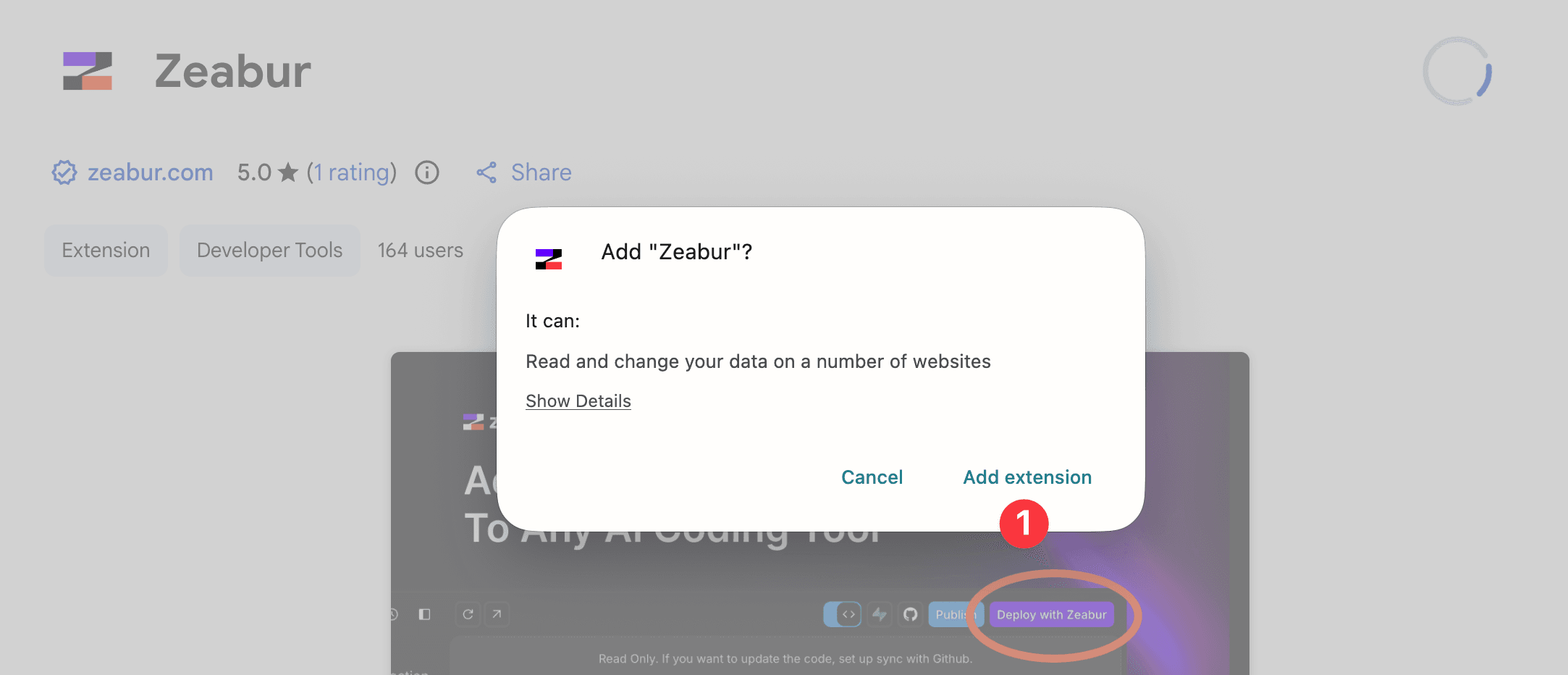
3. Ask Gemini to Generate a Web App
Use your prompt to have Gemini create the application you want to deploy. The Zeabur button will work with any project that produces code in the Canvas preview.
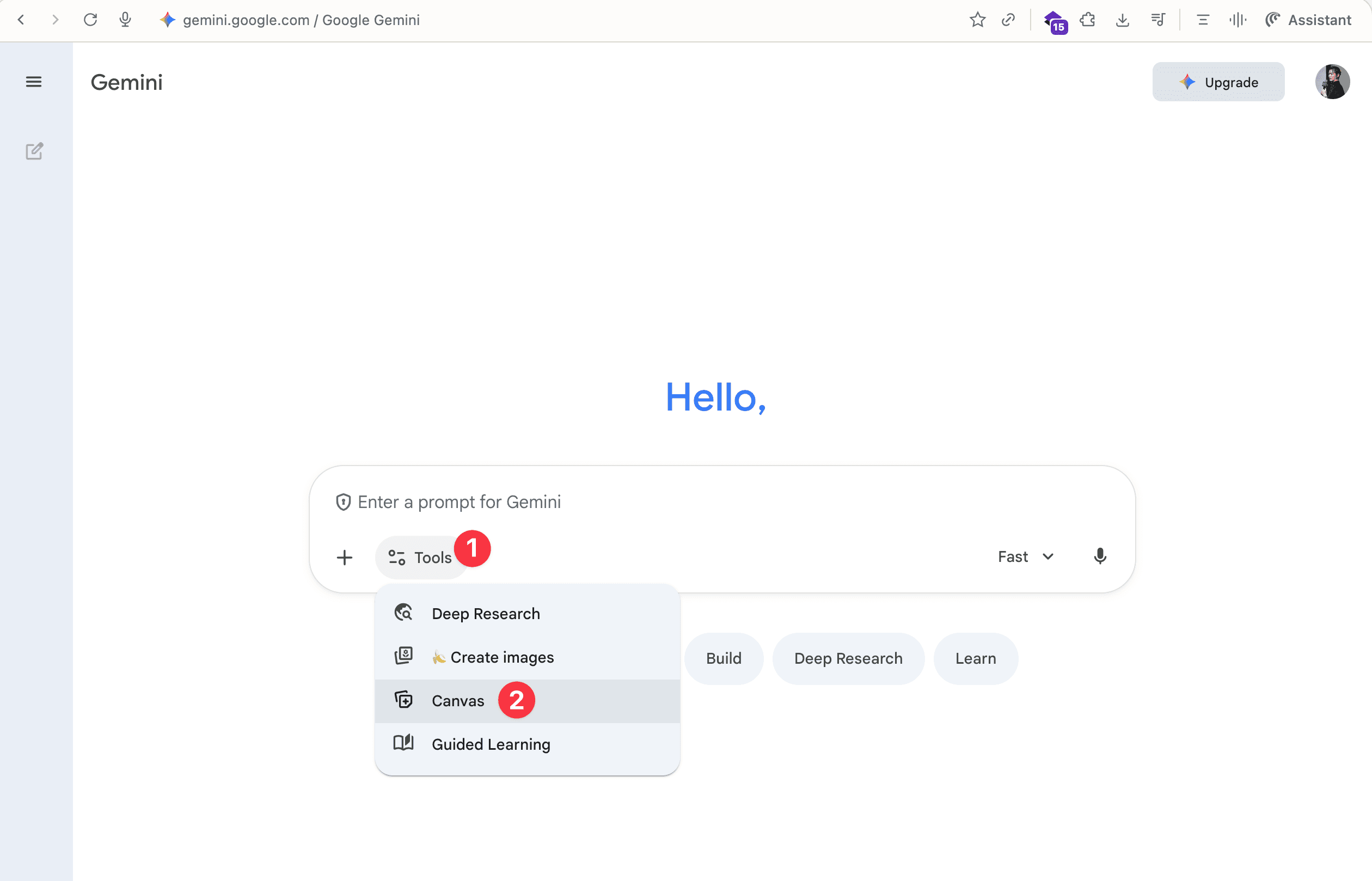
4. Switch the Preview to Code (original)
In the right-hand preview, open the dropdown and select Code (original) so the extension can read the raw source that Gemini produced.
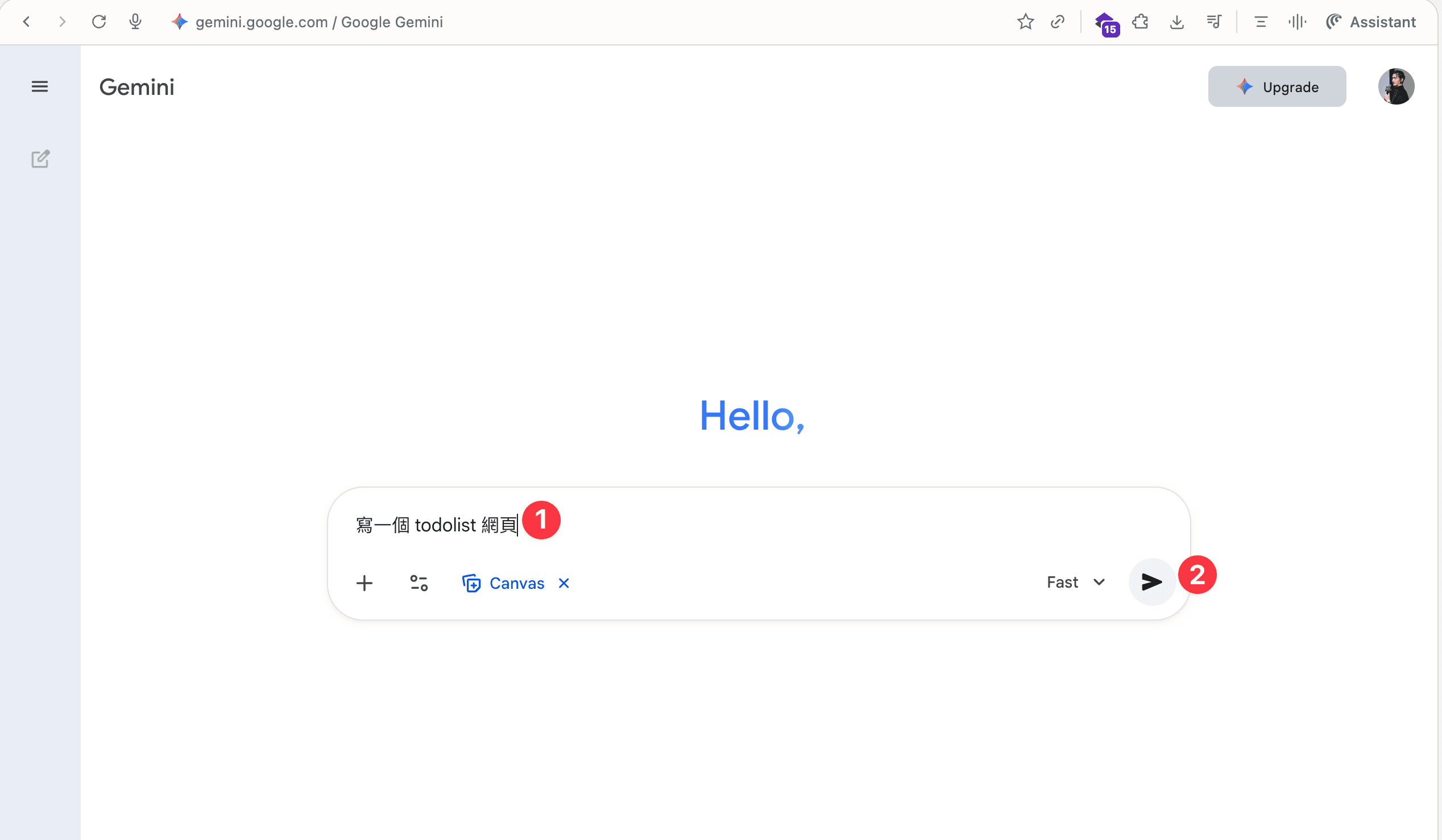
5. Look for the Deploy with Zeabur Button
Once the preview shows the code, a purple Deploy with Zeabur button appears in the top-right corner of the Canvas preview pane.
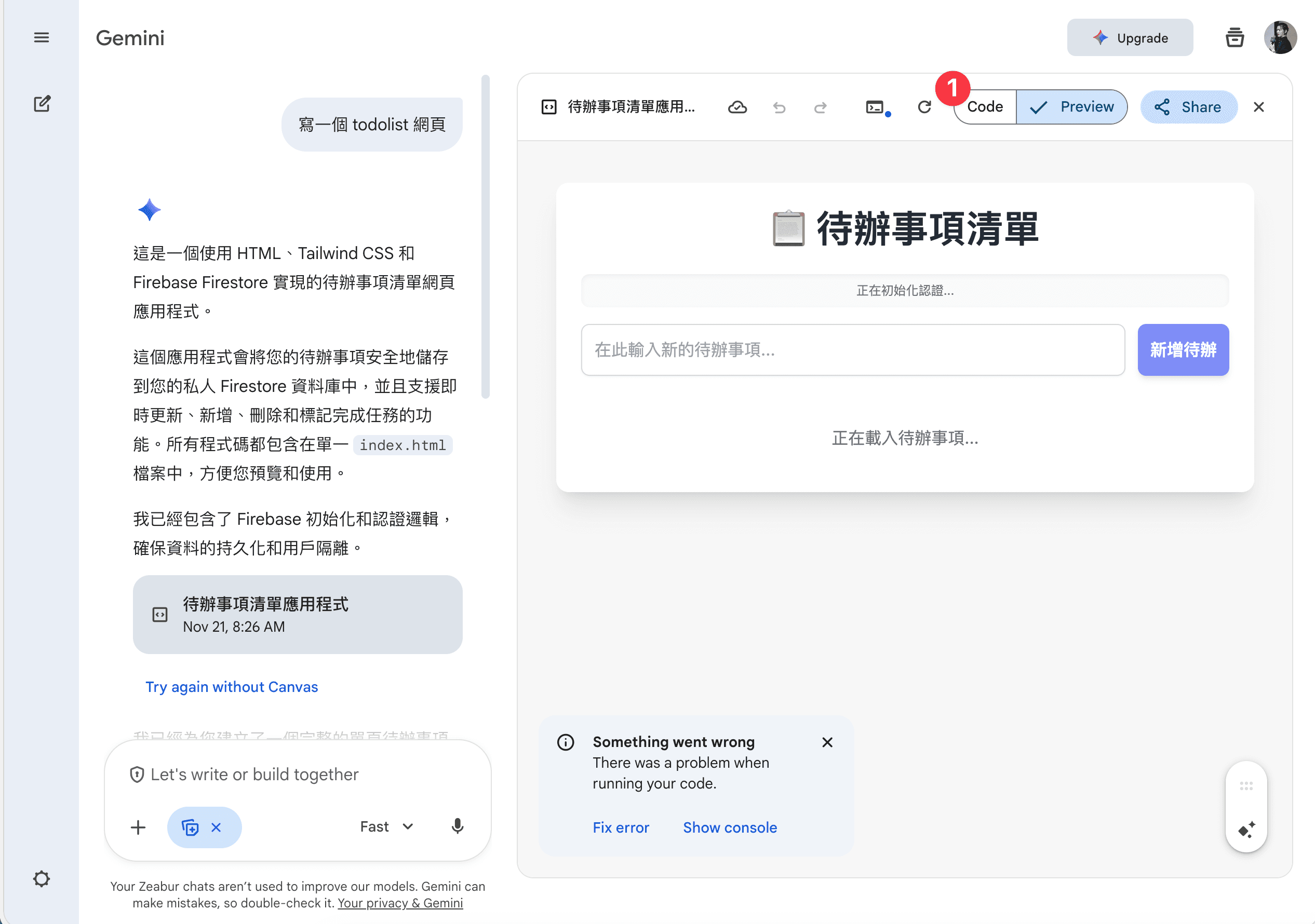
6. Click Through to Zeabur Agent
Click the button to jump to Zeabur Agent. The Agent imports the Gemini code bundle, lets you confirm the project details, and walks you through the remaining deployment steps until the service goes live.