MkDocs
MkDocs is a fast, simple, and extremely elegant static site generator specifically designed for building project documentation. Documentation source files are written in Markdown and configured through a single YAML configuration file.
Demo Video
Below is a demo video showing how to initialize and deploy a MkDocs project on Zeabur in 60 seconds.
Criteria
If your project meets the following criteria, Zeabur will recognize it as a MkDocs project and deploy it automatically:
- There is a
mkdocs.ymlconfiguration file in the project root directory.
If you are interested in contributing to open source, you can find the relevant part in zbpack’s open-source code.
Get Started Immediately
This article will guide you on how to initialize a MkDocs project and deploy it on Zeabur.
Initialize the Project
You can refer to the MkDocs official documentation to initialize your MkDocs project.
pip install mkdocs
mkdocs new my-project
cd my-projectLocal Testing
You can test your MkDocs project locally.
mkdocs serveVisit http://127.0.0.1:8000/ to preview your MkDocs project.
Deployment
You can choose two ways to deploy your MkDocs project: using GitHub or using the Zeabur CLI.
Deploying with Zeabur CLI
Deploying with the Zeabur CLI is the simplest way to deploy your MkDocs project. First, log in to the Zeabur CLI:
npx zeabur@latest auth loginThis command will open a browser and guide you through the login process.
Then, you can use the deploy command to deploy:
npx zeabur@latest deployThis command will ask you interactively which project you want to deploy to, or you can choose to create a new project.
For more instructions on deploying with the Zeabur CLI, please see Deploying Services with CLI.
Deploying with GitHub
Deploying with GitHub allows your project to enjoy out-of-the-box CI/CD services. Simply push the code to GitHub, and Zeabur will automatically deploy it for you.
Create a new repository on GitHub, then push the code to the repository. For more detailed instructions, refer to GitHub Documentation.
After pushing, click Deploy service, then select Deploy your source code.
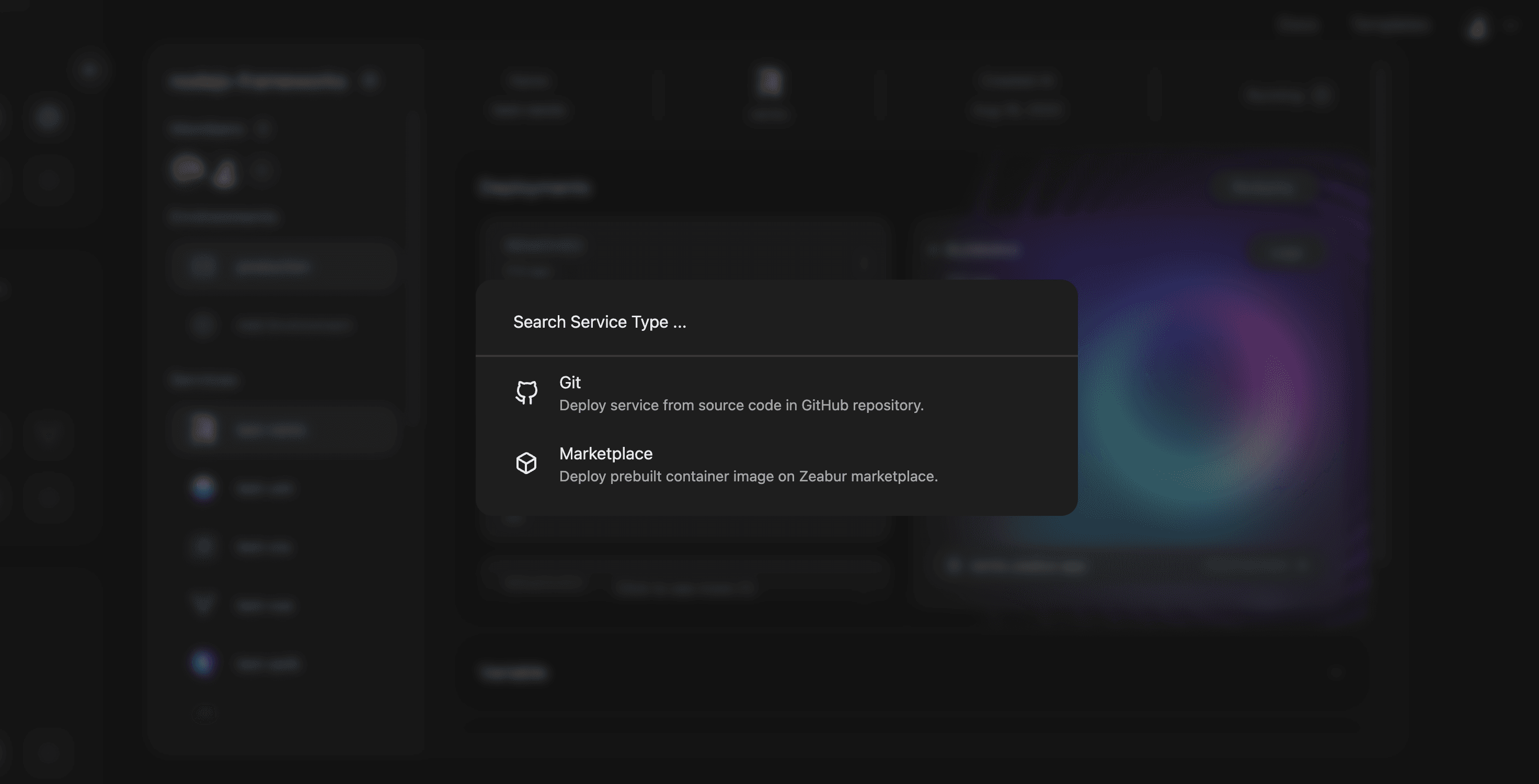
Search for your repository, click import, and your service will automatically start deploying.
Setting Up a Domain
After deployment is complete, you need to set up a domain for your website.
Open the “Domains” tab on the service page, then click “Generate Domain” or “Custom Domain”.
For more information on how to bind a domain to your service, please refer to Binding Domains.